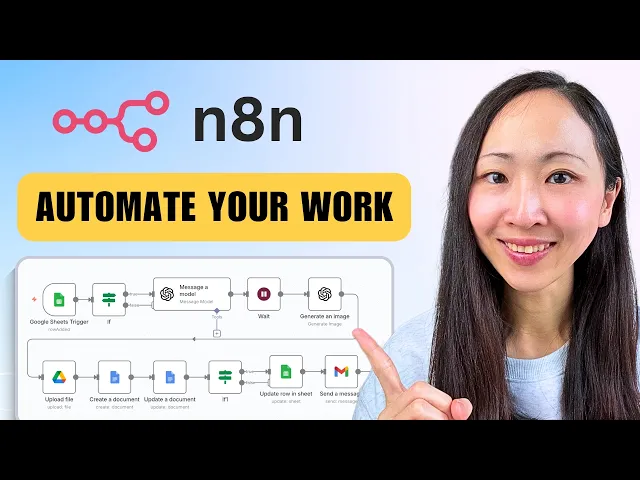
How to Build an AI Automation Workflow (No-Code)
Updated Nov 18, 2025
Learn how to create an AI automation workflow using no-code platforms for social content creation and business efficiency.
Artificial Intelligence (AI) continues to transform industries, particularly in healthcare and service-based sectors, where operational efficiency and cost-effective scaling are crucial. However, adopting AI tools can feel overwhelming, especially if you're unclear about where to start. This article breaks down the key concepts of AI automation and provides a practical, no-code guide to creating your first AI-powered workflow.
Whether you run a home care agency looking to streamline client intake while staying HIPAA-compliant or a service-based business aiming to simplify lead management, this tutorial will help you unlock the potential of AI automation. No technical expertise is required - just a willingness to optimize your operations and improve responsiveness.
Understanding the Fundamentals of AI Automation
Before diving into advanced AI tools, it’s important to grasp the foundational concepts of AI automation. Building a workflow with AI can be broken down into four levels of automation:
Manual Workflow: Fully human-driven processes requiring manual effort and time.
Basic Automation: A simple, rule-based, automated workflow that doesn’t use AI.
AI Automation: Enhanced automation where AI models add intelligence, such as analyzing data or generating content.
Advanced AI Agents: Sophisticated AI systems capable of adaptive decision-making and independent problem-solving.
The focus here is on AI Automation - a powerful yet approachable way to integrate AI-enhanced processes without overwhelming complexity.
The Core Structure of an AI Workflow
AI automation workflows are built around a consistent structure:
Trigger: Detects an event or condition (e.g., a new data entry or a form submission).
Input: Prepares the data for AI processing (e.g., extracting key details).
AI Model: Performs the main task, such as generating content or analyzing input.
Output: Delivers the result in a specified format (e.g., an email, document, or message).
This logical framework makes it easy to design workflows that align with any business process, from lead generation to customer engagement.
Tutorial: Building a Social Content AI Automation Workflow
One of the most common challenges for businesses is creating consistent, engaging social media content. This example demonstrates how to use the no-code platform n8n to automate social content creation - including text and image generation - with ease.
Step 1: Setting Up Your Workflow
Choose a Trigger
Start by identifying an event that will activate your workflow. In this case, the trigger will occur when a new row is added to a
Google Sheet that serves as a "social content planner." Create a Google Sheet with columns for:
Target publish date
Planned topic
Status
Draft link (to be filled automatically by the workflow).
On n8n, select the Google Sheets app and configure an "On Row Added" trigger. Set the polling time (e.g., every minute) to ensure the workflow catches new entries promptly.
Add Conditional Logic
To avoid processing duplicate or unnecessary entries, include a condition that checks the status of each row. For example, the workflow should only process rows where the "Status" column is empty. Using n8n's "If" node, route only the relevant entries for further processing.
Step 2: Using AI to Generate Content
Incorporate AI Models
Add an AI model (e.g.,
OpenAI’s ChatGPT) to handle content generation. Connect your OpenAI account to n8n and choose a model like GPT-5 Mini for cost-efficiency.
Configure prompts to generate LinkedIn post drafts based on the "Planned Topic" column in your Google Sheet. Include instructions for:
Word limit (e.g., 200 words).
Tone of voice and format preferences (optional but recommended).
For example:
Prompt for ChatGPT: "Write a professional LinkedIn post about [Planned Topic]. Keep it under 200 words and use a conversational yet authoritative tone."
Generate Visuals
To complement the written content, use an AI image generation model (e.g., GPT Image). Configure it to create relevant visuals based on the LinkedIn post content. For better results, instruct the AI to first translate the post into an image idea before generating the final visual.
Step 3: Organizing and Delivering Output
Store Outputs in Google Drive
Automatically save generated images and text drafts in designated folders within
Google Drive. Name files systematically (e.g., using the publish date) for easy retrieval.
Create and Update Google Docs
Combine the generated content into a
Google Document. Include the LinkedIn post draft and a link to the corresponding image. Ensure the document is saved with a clear name (e.g., "Publish_Date_Topic") for seamless organization.
Update Google Sheets
Mark the Google Sheet "Status" column as "Complete" once the draft is ready. Include a link to the document in the "Draft Link" column for easy access.
Step 4: Optional Enhancements
Send Email Notifications
Add a
Gmail integration to notify your team whenever a draft is finalized. Include the topic and a link to the document in the email body.
Handle Large Workflows
To prevent overloading OpenAI’s API limits when processing multiple rows, add a "Wait" node between steps (e.g., a 1-minute delay between generating text and images).
Prepare for Failures
Add error-handling logic to manage failed tasks, such as sending an alert if a draft cannot be completed.
Key Takeaways
Learn the Basics Before Scaling: Start with simple AI automations before progressing to advanced AI agents or large-scale workflows.
Design First, Tools Later: Always plan the structure of your workflow (triggers, input, AI models, output) before selecting tools.
Streamline Content Creation: Automating social media content production can save time and ensure consistency in your brand voice.
Use Conditional Logic: Prevent wasted computing resources by filtering out redundant tasks.
Optimize Costs: Leverage cost-effective AI models like GPT-5 Mini for scalable workflows.
File Organization Matters: Systematically name and store files (e.g., by publish date) to simplify content management.
Add Notifications: Keep your team in the loop by integrating email alerts into your workflow.
Error Handling: Plan for potential failures by adding fallback steps and testing thoroughly.
Conclusion
AI automation offers incredible value for healthcare and service-based businesses by reducing manual effort, improving responsiveness, and cutting costs. By following this step-by-step guide, you can build a practical AI workflow that solves real-world challenges like social media content creation.
This is just the beginning - these principles can be applied to automate lead management, customer intake, or any repetitive process in your business. By starting small and mastering the fundamentals, you’re setting the stage for more sophisticated AI integrations in the future.
Source: "Build Your First AI Automation Workflow in 14 Minutes (No code)" - Grace Leung, YouTube, Aug 22, 2025 - https://www.youtube.com/watch?v=eMf4oxjvbHw
